Before beginning please refer to 3rd Party Email Settings
From the Home screen, choose Settings.

Move down and tap Accounts & Passwords

Tap Add Account

Tap Other
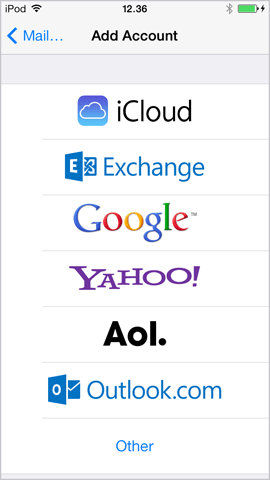
Select Add Mail Account.
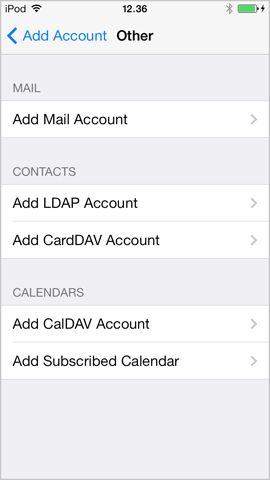
Enter your Name.
Enter your Email e.g. johndoe@echoes.net
Enter your Password
Enter a Description e.g. Echoes Email
Tap Next.

Highlight the IMAP tab.
For Incoming Mail Server enter mail.echoes.net as Host Name.
Enter the beginning of your email address (everything before the '@echoes.net') as the User Name
Enter your Password

For Outgoing Mail Server enter smtp.echoes.net as Host Name.
Enter the beginning of your email address (everything before the '@echoes.net') as the User Name
Enter your Password
Please note that even though the field says Optional you need to fill it out.
Tap Next.

Tap Save.
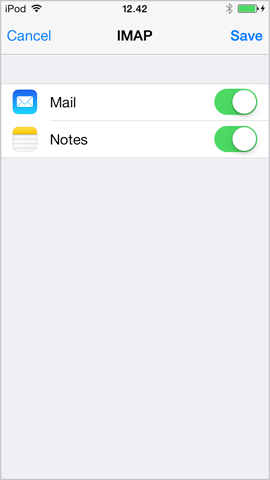
Congratulations, you have successfully set up your echoes.net mail account on your iOS device.
